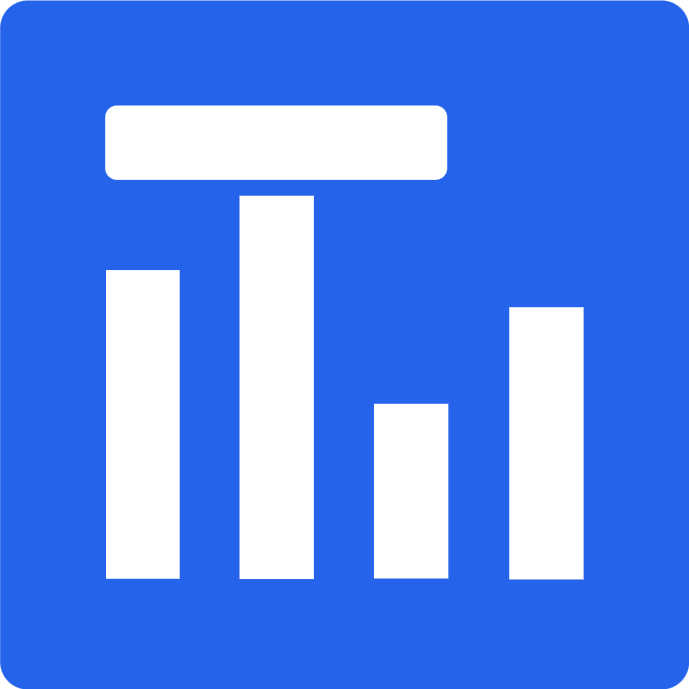Graphical presentation of survey results
Features supported by Tabledo
Analysis of Excel files and results straight from Google Forms
Upload a file containing survey results from Google Forms, Microsoft Forms, Survio or any Excel file containing a question in the first line and the answer to this question below.
Tabledo will count all answers for you and present the results in the form of customizable tables and charts

Survey results grouping for analyze
(e.g. by gender)

Divide the results by the answers of any single-choice question. You can display an additional column with a group summary, and break each group into separate tables
Percentage calculation of a given answer
Tabledo will calculate the percentage of a given answer for you and round it to the indicated decimal place. You can replace 0% with your own text for readability and set your own header for the percentage column

Response filtering before analyse
(include / exclude answers)

Select any number of include/exclude conditions that will help you narrow down the results to a specific group of respondents.
Calculating the average of answers with a scale
(e.g. for Likert scale)
Tabledo will calculate the average for questions with grid answers for you. Just enter the appropriate weights. You can decide whether to show the response text, weight, or both in the table. The graph for grid questions is created based on the calculated average. To have Tabledo calculate the average for a single-choice question, change its type to answer grid

Pasting tables and charts into Word
The generated tables can be copied and pasted into Word, Writer, Google Docs and even Excel. The table can be freely modified after pasting
Charts are downloaded as images in png format

No response handling in surveys

The respondent may not answer all questions. Tabledo gives you two options. You can skip missing answers during analysis (which is the default behavior of the application), or show them as a separate answer with any text you choose – e.g. No answer or Not applicable.
Showing or hiding No Answer is also respected when grouping another question’s answer by question with no answer
Survey response edit and merge
You can click on a given answer and change its text. Changing the text to blank will mark the response as “No Response”. You can merge different responses by changing their value to exactly the same

Change survey answers order

You can freely change the order of answers and groups. You can sort the answers by the number of answers by clicking on the heading of a given column.
Tabledo will take into account the order you set in the table when creating the chart
formatting tables for theses
You can change the font size and internal margins, extend the table to its full width, and set a fixed width for the answer column

Question reloading
You don’t have to worry about messing up anything in your survey.
You can quickly reset each question to its initial state and switch between available question types
Chi-square test
Check if there whether two variables (question answers) depend on each other. Tabledo will calculate the degrees of freedom and the value of X2 for you. Select a severity level and compare with the critical value from the tables

Creating charts from survey results
Tabledo generates a chart for each question based on the data in the table

Decide whether the chart should contain numerical or percentage values
Replace long answers with a symbolic legend
Choose your own colors
Adjust the chart size and legend position

Support for various types of questions
When importing a file, Tabledo processes all questions and answers and determines the type of question on this basis.
Later, you can change the proposed question type to your own
Single choice

You can group the results of other questions based on multiple choice answers
For questions of this type, it is possible to calculate the average answer. Tabledo detects this type of question only for results from Google Forms, check here how to prepare an Excel file with results from other sources
Single choice grid

Multiple choice

A multiple choice question is automatically detected when the answers in the file are separated by a semicolon. However, you can change the separator character to any character you like
In the open question, Tabledo’s capabilities are limited. This type is detected when there are many different responses. To better develop such a question, change the type to single or multiple choice
Short answer question

Different types of charts
Bar
You can set the bar chart horizontally, add axis captions, change the maximum value on the number line


Pie / Doughnut
Radar


Polar
Test Tabledo on your own survey!
Is a feature you need missing?
Do you think this option will be useful not only for you but also for others?
See the comments below, vote for a cool idea or add your own!