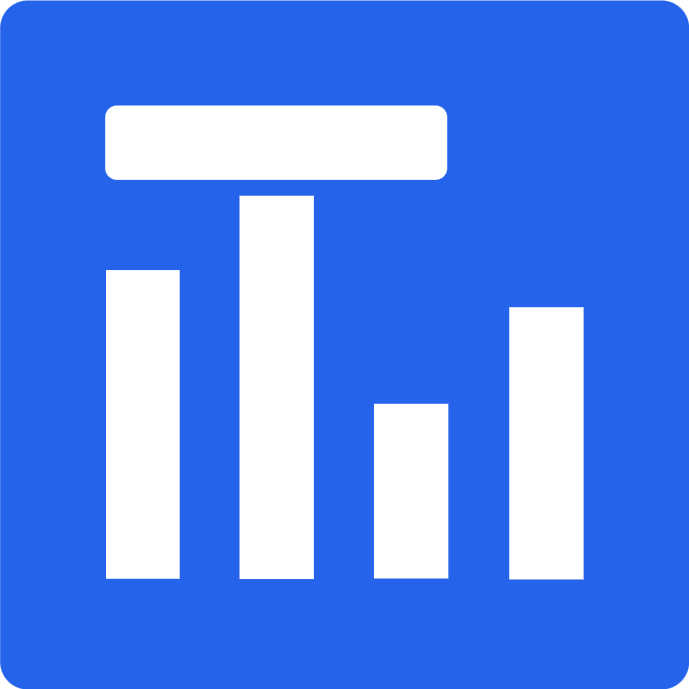Preparation of survey results – Excel
Tabledo is a tool created specifically for easy processing of research results for bachelor’s and master’s theses downloaded from Google Forms. However, the tool also supports files with research results from other platforms (such as Microsoft Forms, Survio, etc.). There is usually no need to interfere with these files, but there are cases when it is necessary to edit them – for example, changing the question text or deleting an unnecessary question (column) from the file.
Files handled by Tabledo are most often saved in Excel – so they can be edited easily and simply. The first row of the table in the response file contains our survey questions, and below them – the respondents’ answers. Depending on the type of question (multiple choice, grid, etc.), the answers are written slightly differently. In the case of multiple choice questions, they are separated by the so-called Response separator (in other words – something that separates them, most often a semicolon) and are saved in one cell. The answer separator can be changed directly in Tabledo in theSettings panel. The questions that require the most processing are those with a grid of answers (used, for example, in the Likert scale). In their case, a special question format should be used in the form:Question name [answer variant]
Example
In my master’s thesis, I examined the popularity of selected social networking sites. I decided to use a Likert scale – for each proposed portal, respondents indicated the frequency of using the portals I proposed – Facebook, Instagram, YouTube, etc.. Using Microsoft Forms, I had to develop my response file as follows in Excel:
How often do you use the following social networking sites? [Facebook]
How often do you use the following social networking sites? [Instagram]
How often do you use the following social networking sites? [Youtube]A question with a scale prepared in this way will be displayed in the Tabledo as follows:

Tabledo supports various types of tabular data saved in a spreadsheet (.xlsx, .xls, .ods, .csv). IMPORTANT – Regardless of the type of data, it must be saved in the first sheet of the file. Only in this way they will be read correctly and the uploading process will be successful.
If you have doubts whether Tabledo will properly handle a file that does not come from Google Forms, you can test it for free in the DEMO version. Upload your file and see if everything is generated as expected (DEMO version works the same as the full version, but only first 25 replies).
Developing questions with a Likert scale with Microsoft Forms

The format for saving responses in Microsoft Forms files is similar to that in Google Forms. By clicking theOpen in Excelbutton on the sheet from Microsoft Forms we will start the process of downloading answers in a format supported by Tabledo!
ATTENTION! After uploading the survey in the above way, questions with a Likert scale will not be displayed correctly. In order for Tabledo to read them correctly, you need to manually change the first line in Excel:
- Find columns corresponding to Likert scale questions
- Enclose the text of the answer variant in square brackets
Facebook -> [Facebook]- Copy the question text and paste it before the square bracket
Finally, the text in the cell should look like this:
How often do you use the following social networking sites? [Facebook]
Then just save the file and upload it to Tabledo.
Optionally, you can also remove the columns with ID and start and end times of completing the survey – they are not processed in Tabledo or needed for the diploma thesis :).